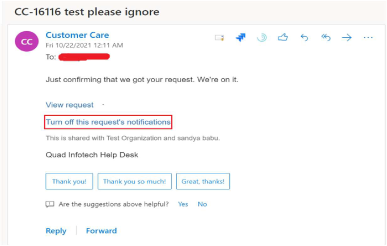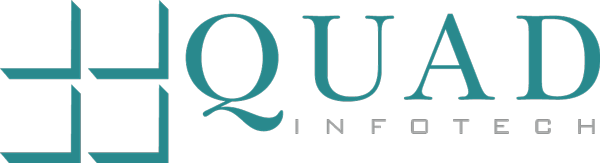Jira - Sharing a Ticket
A. Log In
1. Log in our Self-Service Portal

2. Select the appropriate option for your needs and complete the details of the ticket
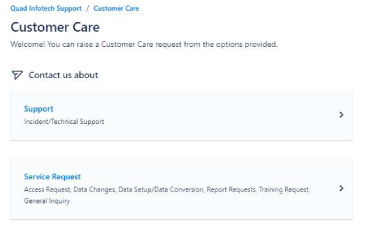
3. You can choose to Share your ticket by selecting the appropriate organization or keep the ticket private
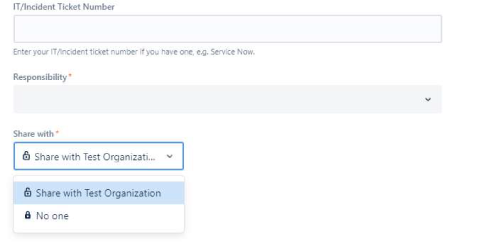
4. Click Send to submit your ticket
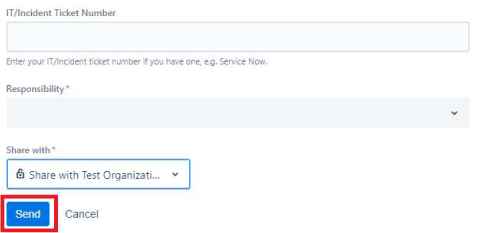
5. You can also Share your ticket after you’ve submitted. Click on ‘+ Share’.
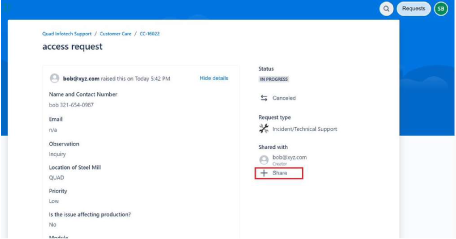
6. Enter the email address of the user that you would like to share the ticket with.
Note: Only users who have Jira accounts and are part of the same organization as the reporter will be available for selection.
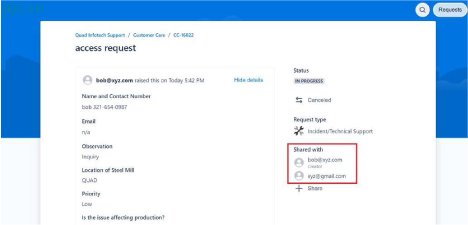
7. An email notification will also sent be to the user to view the ticket. Click on ‘view request’ to view the status of the ticket.
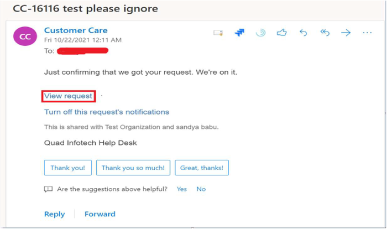
8. Notification alerts of shared request can be turned off using “Turn off this Request’s notifications”